How to configure outlook 2013 / 2016 | How to set up outlook email account on windows 10 | GMAIL |
https://wehaso.com
How to configure outlook | How to set up outlook email account on windows 10 | 2020.
In This Video, I will Demonstrate how to Configure Outlook using Gmail. account.
Open Outlook , If Your Outlook is not configured and you are opening it for the first time then you will get the Welcome window. Just Press Next Button
Now it will ask you, Do You want to set up an email account.
Select yes and Press Next Button
Now Choose the Manual Setup or Additional Server Option. And Click Next
In this Window, We have to Select Service Type.
Choose the POP3 or IMAP option and press the next button.
Enter Your Name & Email ID
Change Account Type from POP 3 to IMAP.
Enter Your Gmail Password Here
Now We will go to Gmail account to check the Incoming Server name and Out Going Server Name
Click on the Setting Icon and Then Click on See all Settings
Now Click on Forwarding and POP/IMAP option
This will Enable IMAP Service on Your Account
Select Enable IMAP button and press save changes
Again Click on Setting Icon And Then See All Settings
Now Click on Forwarding and POP/IMAP option.
Note or Copy Incoming IMAP and Out Going SMTP Server Name
Now go back to Your Outlook Window and Enter Both Server Names
After That Click on More Settings Button
Go to Outgoing Server Tab
Tick out my server require authentication and Choose Log on Using Option
and Enter Your Gmail ID and Password on respected field
Now go to Advanced Tab
Change the Incoming Server Encryption Type from none to SSL and Port Number to 993
Change the Outgoing Server Encryption Type from none to SSL and Port Number to 465 and press ok button
Now go back to your gmail account.
Click on Your Profile Pic and Then Manage your Google Account option
Now Click on Security Option
and look for Less Secure App Access Option.
Click On Turn on Access and then turn on Less Secure App Option by clicking on the button.
Now Go back to Outlook and click the Next button. A testing Account Setting Pop up window will appear.
If everything is ok then we will get Green Check Mark and Status Completed in both Tasks.
Now Go back to Outlook and click the Next button. A testing Account Setting Pop up window will appear.
If everything is ok then we will get Green Check Mark and Status Completed in both Tasks
How to configure outlook
How to set up outlook email account on windows 10
how to configure outlook 2007
how to configure outlook 2013 with gmail
outlook configuration
outlook configuration gmail account
log onto incoming mail server (imap) failed
how to set up outlook email account
gmail outlook pop3 settings
outlook 2013 imap settings for gmail
how to configure outlook 2016
how to configure outlook 2013
how to configure outlook 2019
how to configure outlook 2010
how to configure outlook 2007
how to configure outlook 365
how to configure outlook 2016 with gmail
how to configure outlook 2013 with gmail
how to configure outlook 2019 with gmail
how to configure outlook 2010 with gmail
how to configure outlook 2007 with gmail
how to configure outlook 365 with gmail
how to configure outlook in laptop
how to open outlook account
ms outlook configuration
microsoft outlook tutorial
outlook 2013 tutorial for beginners
How to configure outlook 2013 / 2016
Видео How to configure outlook 2013 / 2016 | How to set up outlook email account on windows 10 | GMAIL | канала WEHASO
How to configure outlook | How to set up outlook email account on windows 10 | 2020.
In This Video, I will Demonstrate how to Configure Outlook using Gmail. account.
Open Outlook , If Your Outlook is not configured and you are opening it for the first time then you will get the Welcome window. Just Press Next Button
Now it will ask you, Do You want to set up an email account.
Select yes and Press Next Button
Now Choose the Manual Setup or Additional Server Option. And Click Next
In this Window, We have to Select Service Type.
Choose the POP3 or IMAP option and press the next button.
Enter Your Name & Email ID
Change Account Type from POP 3 to IMAP.
Enter Your Gmail Password Here
Now We will go to Gmail account to check the Incoming Server name and Out Going Server Name
Click on the Setting Icon and Then Click on See all Settings
Now Click on Forwarding and POP/IMAP option
This will Enable IMAP Service on Your Account
Select Enable IMAP button and press save changes
Again Click on Setting Icon And Then See All Settings
Now Click on Forwarding and POP/IMAP option.
Note or Copy Incoming IMAP and Out Going SMTP Server Name
Now go back to Your Outlook Window and Enter Both Server Names
After That Click on More Settings Button
Go to Outgoing Server Tab
Tick out my server require authentication and Choose Log on Using Option
and Enter Your Gmail ID and Password on respected field
Now go to Advanced Tab
Change the Incoming Server Encryption Type from none to SSL and Port Number to 993
Change the Outgoing Server Encryption Type from none to SSL and Port Number to 465 and press ok button
Now go back to your gmail account.
Click on Your Profile Pic and Then Manage your Google Account option
Now Click on Security Option
and look for Less Secure App Access Option.
Click On Turn on Access and then turn on Less Secure App Option by clicking on the button.
Now Go back to Outlook and click the Next button. A testing Account Setting Pop up window will appear.
If everything is ok then we will get Green Check Mark and Status Completed in both Tasks.
Now Go back to Outlook and click the Next button. A testing Account Setting Pop up window will appear.
If everything is ok then we will get Green Check Mark and Status Completed in both Tasks
How to configure outlook
How to set up outlook email account on windows 10
how to configure outlook 2007
how to configure outlook 2013 with gmail
outlook configuration
outlook configuration gmail account
log onto incoming mail server (imap) failed
how to set up outlook email account
gmail outlook pop3 settings
outlook 2013 imap settings for gmail
how to configure outlook 2016
how to configure outlook 2013
how to configure outlook 2019
how to configure outlook 2010
how to configure outlook 2007
how to configure outlook 365
how to configure outlook 2016 with gmail
how to configure outlook 2013 with gmail
how to configure outlook 2019 with gmail
how to configure outlook 2010 with gmail
how to configure outlook 2007 with gmail
how to configure outlook 365 with gmail
how to configure outlook in laptop
how to open outlook account
ms outlook configuration
microsoft outlook tutorial
outlook 2013 tutorial for beginners
How to configure outlook 2013 / 2016
Видео How to configure outlook 2013 / 2016 | How to set up outlook email account on windows 10 | GMAIL | канала WEHASO
Показать
Комментарии отсутствуют
Информация о видео
Другие видео канала
 How to add your Gmail account to Outlook
How to add your Gmail account to Outlook Microsoft outlook Configure window 10
Microsoft outlook Configure window 10 How To Configure Outlook in Windows 10 | Outlook Configure In Hindi | Outlook Configure Kaise Kare
How To Configure Outlook in Windows 10 | Outlook Configure In Hindi | Outlook Configure Kaise Kare Install and Configure for the First Time | MS Outlook 365
Install and Configure for the First Time | MS Outlook 365 How to setup your POP IMAP email in Outlook 2013
How to setup your POP IMAP email in Outlook 2013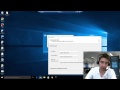 Outlook 2016 setup
Outlook 2016 setup Ms Outlook - Configure Email Manually
Ms Outlook - Configure Email Manually Ms Outlook - Install
Ms Outlook - Install Configure office365 or O365 in Outlook 2010 as POP IMAP
Configure office365 or O365 in Outlook 2010 as POP IMAP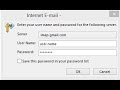 Outlook Can not Connect to GMail | Keeps asking for Password
Outlook Can not Connect to GMail | Keeps asking for Password Microsoft Outlook 2016: Email Account Setup in Outlook
Microsoft Outlook 2016: Email Account Setup in Outlook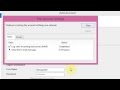 How to Configure Gmail in Outlook 2013 | Manual Setup Mode
How to Configure Gmail in Outlook 2013 | Manual Setup Mode Beginner's Guide to Microsoft Outlook
Beginner's Guide to Microsoft Outlook Setup Windows 10 Mail App
Setup Windows 10 Mail App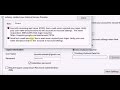 setup a Gmail account in Outlook 2013 configure App-Specific Password
setup a Gmail account in Outlook 2013 configure App-Specific Password Setup Outlook to access Hotmail via IMAP
Setup Outlook to access Hotmail via IMAP How to set up Gmail on Outlook 2013 and 2016
How to set up Gmail on Outlook 2013 and 2016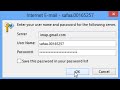 Outlook can't connect to Gmail | keeps asking for password
Outlook can't connect to Gmail | keeps asking for password Link Gmail and Outlook in Window 10 Mail Application
Link Gmail and Outlook in Window 10 Mail Application