How To Scan Documents To Computer - Windows 10/8/7
How to scan documents onto your Windows computer.
There are two ways to scan a photo or document into your Windows computer: with a dedicated scanner or with a multi-function printer (MFP) that contains a scanner.
Let's take a look at how to scan a document or photo from a standalone scanner or MFP using the built-in Windows Fax and Scan software on Windows 10, 8, or 7 – no other software required.
Before we get started, we're going to presume you've already attached your scanner or MFP to your computer and you've tested the connection to confirm that your devices are working properly.
The quickest and easiest way to open Windows Fax and Scan is to simply search for it. Just type Windows Fax from the search bar and you'll see it show up in the search results. Tap or click on it to open it.
In Windows 10, the search bar is right next to the Start button. In previous versions of Windows, the search bar may instead by inside the Start button so you may need to click that first before you see it.
If you'd rather not search, Windows Fax and Scan is available via the Start menu in every version of Windows
Using Windows Fax and Scan Program
This tutorial will apply for computers, laptops, desktops,and tablets running the Windows 10, Windows 8/8.1, Windows 7 operating systems.Works for all major computer manufactures (Dell, HP, Acer, Asus, Toshiba, Lenovo, Samsung).
Видео How To Scan Documents To Computer - Windows 10/8/7 канала MDTechVideos
There are two ways to scan a photo or document into your Windows computer: with a dedicated scanner or with a multi-function printer (MFP) that contains a scanner.
Let's take a look at how to scan a document or photo from a standalone scanner or MFP using the built-in Windows Fax and Scan software on Windows 10, 8, or 7 – no other software required.
Before we get started, we're going to presume you've already attached your scanner or MFP to your computer and you've tested the connection to confirm that your devices are working properly.
The quickest and easiest way to open Windows Fax and Scan is to simply search for it. Just type Windows Fax from the search bar and you'll see it show up in the search results. Tap or click on it to open it.
In Windows 10, the search bar is right next to the Start button. In previous versions of Windows, the search bar may instead by inside the Start button so you may need to click that first before you see it.
If you'd rather not search, Windows Fax and Scan is available via the Start menu in every version of Windows
Using Windows Fax and Scan Program
This tutorial will apply for computers, laptops, desktops,and tablets running the Windows 10, Windows 8/8.1, Windows 7 operating systems.Works for all major computer manufactures (Dell, HP, Acer, Asus, Toshiba, Lenovo, Samsung).
Видео How To Scan Documents To Computer - Windows 10/8/7 канала MDTechVideos
Показать
Комментарии отсутствуют
Информация о видео
Другие видео канала
 HOW TO SCAN A DOCUMENT OR PHOTOS | EPSON L3110
HOW TO SCAN A DOCUMENT OR PHOTOS | EPSON L3110
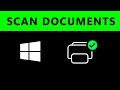 Windows 10 - How to Scan a Document or Photo
Windows 10 - How to Scan a Document or Photo HOW TO SCAN A DOCUMENT TO YOUR COMPUTER
HOW TO SCAN A DOCUMENT TO YOUR COMPUTER How to Scan a Document to your Phone
How to Scan a Document to your Phone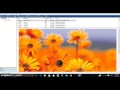 Scan Docs to PDF with Windows Fax/Scan
Scan Docs to PDF with Windows Fax/Scan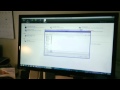 How To Scan a Document Using The HP Printer-scanner
How To Scan a Document Using The HP Printer-scanner How to Scan Documents...
How to Scan Documents... How To Scan Multiple Pages To Computer - Brother Printer To Mac
How To Scan Multiple Pages To Computer - Brother Printer To Mac How to easily scan and send documents via Gmail (or any online email system)
How to easily scan and send documents via Gmail (or any online email system) How to Scan a Document to Your Computer
How to Scan a Document to Your Computer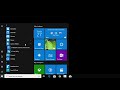 HOW TO SCAN: Scanning a Document
HOW TO SCAN: Scanning a Document How to scan multiple pages to PDF using Windows Fax and Scan
How to scan multiple pages to PDF using Windows Fax and Scan Brother Printer Scan To PC or Computer.
Brother Printer Scan To PC or Computer. How To Scan A Document To Your Computer
How To Scan A Document To Your Computer Canon PIXMA TS3150 Scan to Windows 10
Canon PIXMA TS3150 Scan to Windows 10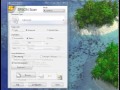 How to Scan and Save a File as a PDF
How to Scan and Save a File as a PDF How To Scan Your Document From Canon Printer To Your PC ?
How To Scan Your Document From Canon Printer To Your PC ? HOW TO SCAN YOUR DOCUMENT FROM CANON PRINTER TO YOUR PC
HOW TO SCAN YOUR DOCUMENT FROM CANON PRINTER TO YOUR PC HOW TO SCAN A DOCUMENT FROM PRINTER TO YOUR COMPUTER IN HINDI
HOW TO SCAN A DOCUMENT FROM PRINTER TO YOUR COMPUTER IN HINDI