Communicating with charge controller via your Pc
Video Caption :
In this course, we will learn about “How to Communicate with your solar charge controller via your PC”.
It is assumed that you’ve watched the previous course entitled “How to download and install solar station software” and you already have the software installed on your PC.
1. Requirements
A battery, two pieces of wires, communication cable, a screwdriver, and a Laptop or PC is needed.
Typically, a 12V battery will turn the charge controller on.
Two pieces of wires will connect the battery to the charge controller.
The communication cable will be used for communicating real-time data. The cable that is used for communications is CC-USB-RS485-150U. Please check our website, for further information about the cables.
The screwdriver will be used to plug the wires into battery terminals.
2. Turning the charge controller on
First, we should make sure that the charge controller is turned on.
Connect the negative (–) battery terminal to the charge controller terminal marked Batt – And Positive (+) battery terminal to the charge controller terminal marked Batt +
Tighten the screws
And make sure the LCD is turned on.
Now the controller is on and you can check the Solar input, Battery and load parameters, we can plug the communication cable to the PC.
3. Connecting the communication cable
Connect the network cable to RS485 port in charge controller.
Connect the USB plug of the communication cable to your PC or laptop.
4. Installing the driver
Now that the charge controller is turned on, and the communication cable is plugged in, Open the installation folder in your PC
From the PC tools folder,
Open the USB driver folder
Right click on “Setup.bat” file and choose “Run as administrator”.
The setup will automatically install the communication cable driver into your pc.
A pop-up message will inform you about the process of installing the driver
The installer will display a message “Device driver software installed successfully”
And now we expect to find the device, in our device manager, Ports (COM & LPT).
Right click on the device, and navigate to “Properties”
Navigate to the “Port setting” tab
Check your cable label, If it is “CC-USB-RS485-150U” you will need to check “RS-485”, otherwise, leave it unchecked. You can check the physical label, on the cable, to make sure about it.
Here, my cable label is “CC-USB-RS485-150U” so I need to check this option.
By pressing the advanced button, you can make sure about the “COM port number” of your device. Here my port is COM3. It’s not the same as in your system, necessarily. Just remember the port number you see here.
Cancel the dialogue box, and open the solar station software.
Open the “Port Config” menu and choose port configuration:
If the port number mentioned here, is not the same as what you remember from the device manager, make the necessary changes, and press the “Add” button. You will find the Port in your list.
Close the dialogue, open the system menu and choose “Add station”. By adding a station, we are introducing a new off-grid system to the software.
At this menu, you can define the parameters of the station. Make sure you’re defining the correct port from “Controller” tab.
Click the “Add” button, when you are finished with the parameters.
Now we can find the station here
The station is successfully added to the system and you can now communicate with the charge controller.
Click “Start monitoring”
You are all set now, and you can get real-time data from your charge controller
In the next courses, we will learn more about “How to configure the charge controller with solar station software”.
-------------------------------
To access more related courses about off-grid solar systems please check EPEVER learning management system: https://epever.online
Visit our website at :
http://www.epever.com
Stay connected with us at :
https://blog.epever.com/
https://www.instagram.com/epever_technology/
https://www.facebook.com/EpeverTechnology/
https://twitter.com/Epever_Tech
https://www.linkedin.com/company/epever/mycompany/
Видео Communicating with charge controller via your Pc канала Epever
In this course, we will learn about “How to Communicate with your solar charge controller via your PC”.
It is assumed that you’ve watched the previous course entitled “How to download and install solar station software” and you already have the software installed on your PC.
1. Requirements
A battery, two pieces of wires, communication cable, a screwdriver, and a Laptop or PC is needed.
Typically, a 12V battery will turn the charge controller on.
Two pieces of wires will connect the battery to the charge controller.
The communication cable will be used for communicating real-time data. The cable that is used for communications is CC-USB-RS485-150U. Please check our website, for further information about the cables.
The screwdriver will be used to plug the wires into battery terminals.
2. Turning the charge controller on
First, we should make sure that the charge controller is turned on.
Connect the negative (–) battery terminal to the charge controller terminal marked Batt – And Positive (+) battery terminal to the charge controller terminal marked Batt +
Tighten the screws
And make sure the LCD is turned on.
Now the controller is on and you can check the Solar input, Battery and load parameters, we can plug the communication cable to the PC.
3. Connecting the communication cable
Connect the network cable to RS485 port in charge controller.
Connect the USB plug of the communication cable to your PC or laptop.
4. Installing the driver
Now that the charge controller is turned on, and the communication cable is plugged in, Open the installation folder in your PC
From the PC tools folder,
Open the USB driver folder
Right click on “Setup.bat” file and choose “Run as administrator”.
The setup will automatically install the communication cable driver into your pc.
A pop-up message will inform you about the process of installing the driver
The installer will display a message “Device driver software installed successfully”
And now we expect to find the device, in our device manager, Ports (COM & LPT).
Right click on the device, and navigate to “Properties”
Navigate to the “Port setting” tab
Check your cable label, If it is “CC-USB-RS485-150U” you will need to check “RS-485”, otherwise, leave it unchecked. You can check the physical label, on the cable, to make sure about it.
Here, my cable label is “CC-USB-RS485-150U” so I need to check this option.
By pressing the advanced button, you can make sure about the “COM port number” of your device. Here my port is COM3. It’s not the same as in your system, necessarily. Just remember the port number you see here.
Cancel the dialogue box, and open the solar station software.
Open the “Port Config” menu and choose port configuration:
If the port number mentioned here, is not the same as what you remember from the device manager, make the necessary changes, and press the “Add” button. You will find the Port in your list.
Close the dialogue, open the system menu and choose “Add station”. By adding a station, we are introducing a new off-grid system to the software.
At this menu, you can define the parameters of the station. Make sure you’re defining the correct port from “Controller” tab.
Click the “Add” button, when you are finished with the parameters.
Now we can find the station here
The station is successfully added to the system and you can now communicate with the charge controller.
Click “Start monitoring”
You are all set now, and you can get real-time data from your charge controller
In the next courses, we will learn more about “How to configure the charge controller with solar station software”.
-------------------------------
To access more related courses about off-grid solar systems please check EPEVER learning management system: https://epever.online
Visit our website at :
http://www.epever.com
Stay connected with us at :
https://blog.epever.com/
https://www.instagram.com/epever_technology/
https://www.facebook.com/EpeverTechnology/
https://twitter.com/Epever_Tech
https://www.linkedin.com/company/epever/mycompany/
Видео Communicating with charge controller via your Pc канала Epever
Показать
Комментарии отсутствуют
Информация о видео
Другие видео канала
 EPSolar Solar Station Monitor software & a cheap USB cable - 12v Solar Shed
EPSolar Solar Station Monitor software & a cheap USB cable - 12v Solar Shed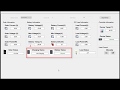 Touring the Interface of Solar Station Software
Touring the Interface of Solar Station Software Hacked EPEver Wifi to RS485 Adapter eBox-WIFI-01 - 12v Solar Shed
Hacked EPEver Wifi to RS485 Adapter eBox-WIFI-01 - 12v Solar Shed The Ultimate Guide to DIY Off-Grid Solar Systems - 02 - Solar Off-Grid System Components.
The Ultimate Guide to DIY Off-Grid Solar Systems - 02 - Solar Off-Grid System Components. Solar Charge Controller RS485 WiFi Adapter Shootout - 12v Solar Shed
Solar Charge Controller RS485 WiFi Adapter Shootout - 12v Solar Shed EPever MPPT charge controller PC connection parameter settings and low temp disconnect
EPever MPPT charge controller PC connection parameter settings and low temp disconnect The Ultimate Guide to DIY Off-Grid Solar Systems - 06 - What is an inverter and how it works
The Ultimate Guide to DIY Off-Grid Solar Systems - 06 - What is an inverter and how it works The Ultimate Guide to DIY Off-Grid Solar Systems - 05 - Charge controllers
The Ultimate Guide to DIY Off-Grid Solar Systems - 05 - Charge controllers Off-grid Solar Buyer's Guide: DC Wire and Connectors
Off-grid Solar Buyer's Guide: DC Wire and Connectors Control LEDs with your computer using RS232!
Control LEDs with your computer using RS232! Do It Yourself Solar Power? - Easy DIY Solar Panel Installation!
Do It Yourself Solar Power? - Easy DIY Solar Panel Installation! Ignoring EPEVER Manual Makes More Power? Part 1/2
Ignoring EPEVER Manual Makes More Power? Part 1/2 Tutorial: Solar Panel Protection in Series and Parallel
Tutorial: Solar Panel Protection in Series and Parallel![SRNE vs EPEVER - Efficiency comparison - Part 1 [Tagalog with English subs]](https://i.ytimg.com/vi/iljYqgVUTGU/default.jpg) SRNE vs EPEVER - Efficiency comparison - Part 1 [Tagalog with English subs]
SRNE vs EPEVER - Efficiency comparison - Part 1 [Tagalog with English subs] 19# Epever Solar Station Monitor Software CONTROLADOR DE CARGA
19# Epever Solar Station Monitor Software CONTROLADOR DE CARGA EPEver eBox-Wifi-01 RS485 to Wifi Adapter Review - 12v Solar Shed
EPEver eBox-Wifi-01 RS485 to Wifi Adapter Review - 12v Solar Shed HOW To Set Up an MPPT Solar Controller - EPEVER XTRA XSD2
HOW To Set Up an MPPT Solar Controller - EPEVER XTRA XSD2 How To Install A CHINESE DIESEL AIR HEATER, Ebay 5KW parking heater fitting guide. Full instructions
How To Install A CHINESE DIESEL AIR HEATER, Ebay 5KW parking heater fitting guide. Full instructions Changed Epever 40 amp controller LiFePO4 preset back to User settings
Changed Epever 40 amp controller LiFePO4 preset back to User settings Wiring and Protection in an Off-Grid Solar System - EPEVER Webinar Series
Wiring and Protection in an Off-Grid Solar System - EPEVER Webinar Series