Getting familiar with using High Contrast Text
*Transcript with Visual Description*
Setting up your Fire TV: Getting familiar with using High Contrast Text
Welcome to Fire TV. In this video, we walk you through using High Contrast Text on your Fire TV device.
High Contrast Text is an experimental feature designed to make it easier to read text on your Fire TV. It changes most of the text on-screen to either black text with a white border or white text with a black border. This feature makes it easier to read text but not all text can be adjusted. Text within an image cannot be shown as high contrast.
To turn High Contrast Text on or off, go to Fire TV *Settings*, then *Accessibility*.
Scroll down the list to find *High Contrast Text*.
Then, press the *Select* button in the middle of the Navigation Ring.
Note that High Contrast Text is an experimental feature so it may not work everywhere.
If you're having trouble navigating your device or selecting items, try turning High Contrast Text off.
When High Contrast Text is on, each program button you navigate to will feature text that is highlighted with a border. This makes the text easier to read by improving the contrast.
Interested in learning more about Fire TV accessibility features? Watch our video Getting familiar with Screen Magnifier.
For more how-to videos and information about accessibility, visit: amazon.com/accessibility.
Видео Getting familiar with using High Contrast Text канала amazon
Setting up your Fire TV: Getting familiar with using High Contrast Text
Welcome to Fire TV. In this video, we walk you through using High Contrast Text on your Fire TV device.
High Contrast Text is an experimental feature designed to make it easier to read text on your Fire TV. It changes most of the text on-screen to either black text with a white border or white text with a black border. This feature makes it easier to read text but not all text can be adjusted. Text within an image cannot be shown as high contrast.
To turn High Contrast Text on or off, go to Fire TV *Settings*, then *Accessibility*.
Scroll down the list to find *High Contrast Text*.
Then, press the *Select* button in the middle of the Navigation Ring.
Note that High Contrast Text is an experimental feature so it may not work everywhere.
If you're having trouble navigating your device or selecting items, try turning High Contrast Text off.
When High Contrast Text is on, each program button you navigate to will feature text that is highlighted with a border. This makes the text easier to read by improving the contrast.
Interested in learning more about Fire TV accessibility features? Watch our video Getting familiar with Screen Magnifier.
For more how-to videos and information about accessibility, visit: amazon.com/accessibility.
Видео Getting familiar with using High Contrast Text канала amazon
Показать
Комментарии отсутствуют
Информация о видео
Другие видео канала
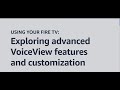 Exploring advanced VoiceView features and customization
Exploring advanced VoiceView features and customization Adam Grant - Fortune favors the curious - Insights for Entrepreneurs - Amazon
Adam Grant - Fortune favors the curious - Insights for Entrepreneurs - Amazon Unboxing your Fire TV Stick
Unboxing your Fire TV Stick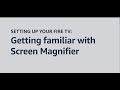 Getting familiar with Screen Magnifier
Getting familiar with Screen Magnifier Meet Amazon Germany's People with Disability (PwD) Affinity Group
Meet Amazon Germany's People with Disability (PwD) Affinity Group Trailer: Now Go Build with Werner Vogels EP3 - Bergen
Trailer: Now Go Build with Werner Vogels EP3 - Bergen Amazon Alexa - Lift Pass
Amazon Alexa - Lift Pass Turning the VoiceView screen reader on and off
Turning the VoiceView screen reader on and off Amazon One Medical and Amazon Pharmacy take the pain out of healthcare.
Amazon One Medical and Amazon Pharmacy take the pain out of healthcare. How to watch movies on Prime Video with Audio Description using VoiceView
How to watch movies on Prime Video with Audio Description using VoiceView Devices Accessibility - Prime Video with captions (audio described)
Devices Accessibility - Prime Video with captions (audio described) Using Split Screen on your Fire HD 10 Tablet
Using Split Screen on your Fire HD 10 Tablet Alexa Auto – Listening to Audiobooks
Alexa Auto – Listening to Audiobooks Unboxing your Fire TV Cube
Unboxing your Fire TV Cube Switch Access on Fire tablet - Accessibility
Switch Access on Fire tablet - Accessibility Amazon Alexa - Pet Detective
Amazon Alexa - Pet Detective Audio description on Prime Video - Accessibility (audio described)
Audio description on Prime Video - Accessibility (audio described) Amazon One Medical and Amazon Pharmacy take the pain out of healthcare.
Amazon One Medical and Amazon Pharmacy take the pain out of healthcare. Switch Access on Fire tablet - Accessibility (audio described)
Switch Access on Fire tablet - Accessibility (audio described) The Science Behind Astro | Amazon Astro
The Science Behind Astro | Amazon Astro