Use Cellular Apple Watch like a Phone! Can Apple Watch Replace Your iPhone?
Use Cellular Apple Watch like a Phone!
Related: How to Send/Receive Texts on any Apple watch! https://youtu.be/vIza_Ykey8c
Subscribe For Tech Videos including Tech How To’s with New Videos Every Week!
Follow us on Twitter: @TechInRL
#applewatch #applewatchseries8 #applewatchultra
Welcome to my video about using your cellular Apple Watch like a phone! In this video I’m going to go over the pros, cons and best practices so you can see how handy it can be, but also understand it’s limitations!
So first of all, you will need to make sure you have a cellular apple watch series 3 or 4 that is setup on a plan with your service provider. The great thing about having a cellular apple watch is that it allows you to step away from your iPhone for a period of time and not be completely unavailable. This can be great if you’re going for a jog or taking a break away from your desk!
But bear in mind that Cellular Apple Watch is not a replacement for your iPhone as it has a much smaller battery with a shorter talk time. When using the Apple Watch in cellular mode, instead of connected through bluetooth to your iPhone, it only has a 1 hour talk time. When connected to your iPhone via bluetooth the talk time doubles to a minimum of 2 hours on series 4 and three hours on series 3 according to Apple. So this is a great feature while away from your iPhone for a time during the day, but it definitely won’t replace your iPhone for the whole day!
There are a couple of different ways to use your Apple Watch as a cell phone. First is using the speaker phone option. which of course is default. I’ve found the speaker phone operation on my series 4 to be pretty good considering it’s small size. But of course using it this way lacks privacy. If you’d like a more private telephone experience with your Apple Watch you’ll need to use bluetooth headphones like AirPods or any bluetooth headphones that have a mic built in! Then you’ll have a pretty normal cellular phone experience all from the convenience of your wrist!!
I’ve had a great user experience using my AirPods with my Apple Watch while on phone calls, the phone call sounds the same as it does through my iPhone when I use my AirPods and the signal strength has been on par with my iPhone.
When your Apple Watch is fully in cellular mode you’ll see the cellular indicator turn green in control centre and the signal strength indicator appear above it with dots. By default if your watch is in bluetooth range of your iPhone it will default to a bluetooth connection to your iPhone, as this uses less power. If for some reason, you want to force your Apple Watch to cellular mode just turn off bluetooth on your iPhone.
Other than the indicator in control centre I’ve found the user experience for phone calls and text messages to be the same on my Apple Watch. The apps don’t appear to function any differently.
Just for a quick overview, to make a phone call simply open the phone app, then you can dial quickly form your favourites, recents or contacts. You can also load the keypad and dial the number manually if you like. One weird thing I’ve noticed, and it may just be my provider, but when I go to check my voicemail it refers me to check it on my iPhone. I find that kind of annoying, I wish it just remove the option from the menu instead!
For text messages you can simply load the messages app. Again it works the same whether it’s using a cellular connection or connected via bluetooth to your iPhone. If you’d like to learn more about text messages on your apple watch you can check out my video: How to Send/Receive Texts on any Apple watch!
One last thing I thought was interesting to note was that I’ve found other features like email, maps and even walkie talkie all work as normal when your Apple Watch is in cellular mode.
The cellular Apple Watch is really handy and even lets you spend some time away from your iPhone for a while, just not the whole day yet!
If you enjoyed this video or found it helpful, feel free to give it a thumbs up, and while you’re down there don’t forget to ring that bell and subscribe to the channel for more tech videos, including tech how to’s every week!
As always, thanks for watching, and we’ll see you in the next one!
Song: LiQWYD - Explore (Vlog No Copyright Music)
Music provided by Vlog No Copyright Music.
Video Link: https://youtu.be/0X2TzATvpew
Видео Use Cellular Apple Watch like a Phone! Can Apple Watch Replace Your iPhone? канала Tech IRL
Related: How to Send/Receive Texts on any Apple watch! https://youtu.be/vIza_Ykey8c
Subscribe For Tech Videos including Tech How To’s with New Videos Every Week!
Follow us on Twitter: @TechInRL
#applewatch #applewatchseries8 #applewatchultra
Welcome to my video about using your cellular Apple Watch like a phone! In this video I’m going to go over the pros, cons and best practices so you can see how handy it can be, but also understand it’s limitations!
So first of all, you will need to make sure you have a cellular apple watch series 3 or 4 that is setup on a plan with your service provider. The great thing about having a cellular apple watch is that it allows you to step away from your iPhone for a period of time and not be completely unavailable. This can be great if you’re going for a jog or taking a break away from your desk!
But bear in mind that Cellular Apple Watch is not a replacement for your iPhone as it has a much smaller battery with a shorter talk time. When using the Apple Watch in cellular mode, instead of connected through bluetooth to your iPhone, it only has a 1 hour talk time. When connected to your iPhone via bluetooth the talk time doubles to a minimum of 2 hours on series 4 and three hours on series 3 according to Apple. So this is a great feature while away from your iPhone for a time during the day, but it definitely won’t replace your iPhone for the whole day!
There are a couple of different ways to use your Apple Watch as a cell phone. First is using the speaker phone option. which of course is default. I’ve found the speaker phone operation on my series 4 to be pretty good considering it’s small size. But of course using it this way lacks privacy. If you’d like a more private telephone experience with your Apple Watch you’ll need to use bluetooth headphones like AirPods or any bluetooth headphones that have a mic built in! Then you’ll have a pretty normal cellular phone experience all from the convenience of your wrist!!
I’ve had a great user experience using my AirPods with my Apple Watch while on phone calls, the phone call sounds the same as it does through my iPhone when I use my AirPods and the signal strength has been on par with my iPhone.
When your Apple Watch is fully in cellular mode you’ll see the cellular indicator turn green in control centre and the signal strength indicator appear above it with dots. By default if your watch is in bluetooth range of your iPhone it will default to a bluetooth connection to your iPhone, as this uses less power. If for some reason, you want to force your Apple Watch to cellular mode just turn off bluetooth on your iPhone.
Other than the indicator in control centre I’ve found the user experience for phone calls and text messages to be the same on my Apple Watch. The apps don’t appear to function any differently.
Just for a quick overview, to make a phone call simply open the phone app, then you can dial quickly form your favourites, recents or contacts. You can also load the keypad and dial the number manually if you like. One weird thing I’ve noticed, and it may just be my provider, but when I go to check my voicemail it refers me to check it on my iPhone. I find that kind of annoying, I wish it just remove the option from the menu instead!
For text messages you can simply load the messages app. Again it works the same whether it’s using a cellular connection or connected via bluetooth to your iPhone. If you’d like to learn more about text messages on your apple watch you can check out my video: How to Send/Receive Texts on any Apple watch!
One last thing I thought was interesting to note was that I’ve found other features like email, maps and even walkie talkie all work as normal when your Apple Watch is in cellular mode.
The cellular Apple Watch is really handy and even lets you spend some time away from your iPhone for a while, just not the whole day yet!
If you enjoyed this video or found it helpful, feel free to give it a thumbs up, and while you’re down there don’t forget to ring that bell and subscribe to the channel for more tech videos, including tech how to’s every week!
As always, thanks for watching, and we’ll see you in the next one!
Song: LiQWYD - Explore (Vlog No Copyright Music)
Music provided by Vlog No Copyright Music.
Video Link: https://youtu.be/0X2TzATvpew
Видео Use Cellular Apple Watch like a Phone! Can Apple Watch Replace Your iPhone? канала Tech IRL
Показать
Комментарии отсутствуют
Информация о видео
Другие видео канала
 #watchos10 Smart Stack! #shorts
#watchos10 Smart Stack! #shorts What’s New in watchOS 6!
What’s New in watchOS 6!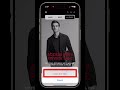 How to close all your Safari tabs on iPhone #shorts
How to close all your Safari tabs on iPhone #shorts Are Your AirPods Disconnecting Randomly? Fix it Now!(How to Fix AirPods Keep Disconnecting Randomly)
Are Your AirPods Disconnecting Randomly? Fix it Now!(How to Fix AirPods Keep Disconnecting Randomly) Control Your Apple TV With Your Apple Watch!
Control Your Apple TV With Your Apple Watch! iOS 11 on iPhone - What’s New?
iOS 11 on iPhone - What’s New? Did you know you can control your iPhone’s camera with your Apple Watch? #shorts
Did you know you can control your iPhone’s camera with your Apple Watch? #shorts Control Apple Watch From Your iPhone! #shorts
Control Apple Watch From Your iPhone! #shorts iPhone Xs, iPhone Xs Max and iPhoneXr!
iPhone Xs, iPhone Xs Max and iPhoneXr! Apple Watch Low Power Mode! #shorts
Apple Watch Low Power Mode! #shorts How to Change Apple Watch Band! #shorts
How to Change Apple Watch Band! #shorts Shazam on Apple Watch #shorts
Shazam on Apple Watch #shorts iPhone Secrets That Save You Time!
iPhone Secrets That Save You Time! iPhone Tips & Tricks! (Spring 2019)!
iPhone Tips & Tricks! (Spring 2019)! 5 Free Mobile Games to Check Out Now!
5 Free Mobile Games to Check Out Now! Ergoslider Plus: Ergonomic Mouse Review!
Ergoslider Plus: Ergonomic Mouse Review! Are Your HomePods too Bassy? #shorts
Are Your HomePods too Bassy? #shorts AirPods 3 Review!
AirPods 3 Review! The New AirPods 3!
The New AirPods 3! Use AirPods on a Windows PC!
Use AirPods on a Windows PC! AirPods Pro vs AirPods - Which One to Buy?
AirPods Pro vs AirPods - Which One to Buy?