Photoshop Tools Explanation with Examples in Hindi - फोटोशॉप टूल्स और उनके काम | Part-2
Photoshop Tools Explanation with Examples in Hindi - फोटोशॉप टूल्स और उनके काम | Part-2
Zoom tool (Z)
Zooms in or zooms out your image. The related tools shown in the Tool Options bar are Zoom In and Zoom Out. For more information about the Zoom tool, see Zoom in or out.
Hand tool (H)
Moves your photo in the Photoshop Elements workspace. You can drag your image using this tool. For more information, see Viewing images in Expert or Quick modes.
Move tool (V)
Moves selections or layers. For more information, see Move a selection.
Rectangular Marquee tool (M)
Selects an area in your image in a rectangular box. Hold the Shift key to make the selection a square.
Elliptical Marquee tool (M)
Selects an area in your image in an elliptical shape. Hold the Shift key to make the selection a circle.
Lasso tool (L)
Selects an area in your image in a free-form shape.
Magnetic Lasso tool (L)
Selects part of an image by selecting the high-contrast edges around a shape.
Polygonal Lasso tool (L)
Draws straight-edged segments of a selection border.
Magic Wand tool (A)
Selects the pixels with similar colors in a single click.
Clone Stamp tool (S)
Paints with an image sample, which you can use to duplicate objects, remove image imperfections, or paint over objects in your photo. You can also clone part of an image to another image. For more information, see Clone images or areas in an image.
Pattern Stamp tool (S)
Paints with a pattern defined from your image, another image, or a preset pattern. For more information, see Use the Pattern Stamp tool.
Blur tool (R)
Softens hard edges or areas in an image by reducing details. For more information, see Blur or soften edges.
Sharpen tool (R)
Sharpens a photo by focusing soft edges in the photo to increase clarity or focus. For more information on sharpening, see Sharpen an image.
Smudge tool (R)
Simulates the actions of dragging a finger through wet paint. The tool picks up color where the stroke begins and pushes it in the direction you drag. For more information on the tool, see Use the Smudge tool.
Dodge tool (O)
Lightens areas of an image. You can use the tool to bring out details in shadows. For more information on the Dodge tool, see Quickly lighten or darken isolated areas.
Burn tool (O)
Darkens areas of the image. You can use the tool to bring out details in highlights. For more information on the Burn tool, see Quickly lighten or darken isolated areas.
Eraser tool (E)
Erases the pixels in the image as you drag through them. For more information about the tool, see Use the Eraser Tool.
Background Eraser tool (E)
Turns color pixels to transparent pixels so that you can easily remove an object from its background. For more information about the tool, see Use the Background Eraser tool.
Magic Eraser tool (E)
Changes all similar pixels when you drag within a photo. For more information, see Use the Magic Eraser tool.
Paint Bucket tool (K)
Fills an area that is similar in color value to the pixels you click. For more information about the tool, see Use the Paint Bucket tool.
Gradient tool (G)
Fills in an area of image by a gradient. For more information, see Apply a gradient.
Color Picker tool (I)
Copies or samples the color of an area in your photo to set a new foreground or background color. For more information about the tool, see Choose a color with the Eyedropper tool.
Custom Shape tool (U)
Provides different shape options for you to draw. When you select the Custom Shape tool, you can access these shapes in the Tool Options bar.
The other shape-related tools available in the Tool Options bar are:
Rectangle
Rounded Rectangle
Ellipse
Polygon
Star
Line
Selection
Type tool (T)
Creates and edits text on your image.
The other type-related tools available in the Tool Options bar are:
Vertical Type
Horizontal Type Mask
Vertical Type Mask
Text on Selection
Text on Shape
Text on Custom Path
For more information about adding and editing text on your image, see Add text.
Pencil tool (N)
Creates hard-edged freehand lines. For more information, see Use the Pencil tool.
Crop tool (C)
Trims the part of an image according to the selection. For more information about the tool, see Crop an image.
Follow @Twitter: https://twitter.com/ishanllb
Follow @Instagram: https://www.instagram.com/ishanllb
Join Our Telegram Channel : https://t.me/ishanmonitor
My Mic : https://amzn.to/2CYC2k2
My Camera : https://amzn.to/394SD1Y
My CPU : https://amzn.to/2U58Boj
My Monitor : https://amzn.to/2wnX4rf
Tags: photoshop tools explanation with examples in hindi,photoshop tutorial in hindi,photoshop in hindi,photoshop tutorials,फोटोशॉप टूल्स,photoshop tools explained with examples,photoshop tools explanation,photoshop tools explained,photoshop tools in hindi,lasso tool in photoshop in hindi,polygonal lasso tool photoshop in hindi,use of lasso tool in photoshop in hindi,clone stamp tool photoshop in hindi,ishan computer academy,photoshop ica part 2,photoshop sikhe hindi me
Видео Photoshop Tools Explanation with Examples in Hindi - फोटोशॉप टूल्स और उनके काम | Part-2 канала ISHAN GURU
Zoom tool (Z)
Zooms in or zooms out your image. The related tools shown in the Tool Options bar are Zoom In and Zoom Out. For more information about the Zoom tool, see Zoom in or out.
Hand tool (H)
Moves your photo in the Photoshop Elements workspace. You can drag your image using this tool. For more information, see Viewing images in Expert or Quick modes.
Move tool (V)
Moves selections or layers. For more information, see Move a selection.
Rectangular Marquee tool (M)
Selects an area in your image in a rectangular box. Hold the Shift key to make the selection a square.
Elliptical Marquee tool (M)
Selects an area in your image in an elliptical shape. Hold the Shift key to make the selection a circle.
Lasso tool (L)
Selects an area in your image in a free-form shape.
Magnetic Lasso tool (L)
Selects part of an image by selecting the high-contrast edges around a shape.
Polygonal Lasso tool (L)
Draws straight-edged segments of a selection border.
Magic Wand tool (A)
Selects the pixels with similar colors in a single click.
Clone Stamp tool (S)
Paints with an image sample, which you can use to duplicate objects, remove image imperfections, or paint over objects in your photo. You can also clone part of an image to another image. For more information, see Clone images or areas in an image.
Pattern Stamp tool (S)
Paints with a pattern defined from your image, another image, or a preset pattern. For more information, see Use the Pattern Stamp tool.
Blur tool (R)
Softens hard edges or areas in an image by reducing details. For more information, see Blur or soften edges.
Sharpen tool (R)
Sharpens a photo by focusing soft edges in the photo to increase clarity or focus. For more information on sharpening, see Sharpen an image.
Smudge tool (R)
Simulates the actions of dragging a finger through wet paint. The tool picks up color where the stroke begins and pushes it in the direction you drag. For more information on the tool, see Use the Smudge tool.
Dodge tool (O)
Lightens areas of an image. You can use the tool to bring out details in shadows. For more information on the Dodge tool, see Quickly lighten or darken isolated areas.
Burn tool (O)
Darkens areas of the image. You can use the tool to bring out details in highlights. For more information on the Burn tool, see Quickly lighten or darken isolated areas.
Eraser tool (E)
Erases the pixels in the image as you drag through them. For more information about the tool, see Use the Eraser Tool.
Background Eraser tool (E)
Turns color pixels to transparent pixels so that you can easily remove an object from its background. For more information about the tool, see Use the Background Eraser tool.
Magic Eraser tool (E)
Changes all similar pixels when you drag within a photo. For more information, see Use the Magic Eraser tool.
Paint Bucket tool (K)
Fills an area that is similar in color value to the pixels you click. For more information about the tool, see Use the Paint Bucket tool.
Gradient tool (G)
Fills in an area of image by a gradient. For more information, see Apply a gradient.
Color Picker tool (I)
Copies or samples the color of an area in your photo to set a new foreground or background color. For more information about the tool, see Choose a color with the Eyedropper tool.
Custom Shape tool (U)
Provides different shape options for you to draw. When you select the Custom Shape tool, you can access these shapes in the Tool Options bar.
The other shape-related tools available in the Tool Options bar are:
Rectangle
Rounded Rectangle
Ellipse
Polygon
Star
Line
Selection
Type tool (T)
Creates and edits text on your image.
The other type-related tools available in the Tool Options bar are:
Vertical Type
Horizontal Type Mask
Vertical Type Mask
Text on Selection
Text on Shape
Text on Custom Path
For more information about adding and editing text on your image, see Add text.
Pencil tool (N)
Creates hard-edged freehand lines. For more information, see Use the Pencil tool.
Crop tool (C)
Trims the part of an image according to the selection. For more information about the tool, see Crop an image.
Follow @Twitter: https://twitter.com/ishanllb
Follow @Instagram: https://www.instagram.com/ishanllb
Join Our Telegram Channel : https://t.me/ishanmonitor
My Mic : https://amzn.to/2CYC2k2
My Camera : https://amzn.to/394SD1Y
My CPU : https://amzn.to/2U58Boj
My Monitor : https://amzn.to/2wnX4rf
Tags: photoshop tools explanation with examples in hindi,photoshop tutorial in hindi,photoshop in hindi,photoshop tutorials,फोटोशॉप टूल्स,photoshop tools explained with examples,photoshop tools explanation,photoshop tools explained,photoshop tools in hindi,lasso tool in photoshop in hindi,polygonal lasso tool photoshop in hindi,use of lasso tool in photoshop in hindi,clone stamp tool photoshop in hindi,ishan computer academy,photoshop ica part 2,photoshop sikhe hindi me
Видео Photoshop Tools Explanation with Examples in Hindi - फोटोशॉप टूल्स और उनके काम | Part-2 канала ISHAN GURU
Показать
Комментарии отсутствуют
Информация о видео
Другие видео канала
 Adobe Photoshop File Menu in Hindi - फोटोशॉप में फाइल मेन्यू के काम | Photoshop Tutorial Part-3
Adobe Photoshop File Menu in Hindi - फोटोशॉप में फाइल मेन्यू के काम | Photoshop Tutorial Part-3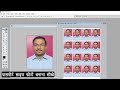 How to make passport size photo - passport size photo kaise banaye | Photoshop Tutorial Part-11
How to make passport size photo - passport size photo kaise banaye | Photoshop Tutorial Part-11 how to make passport size photo in hindi passport size photo making process
how to make passport size photo in hindi passport size photo making process Photoshop For Beginners to Advance | Photoshop Tutorial in Hindi - 2021
Photoshop For Beginners to Advance | Photoshop Tutorial in Hindi - 2021
 Photoshop Full Tutorial in Hindi for Beginners (हिंदी )- Every computer user should learn Photoshop
Photoshop Full Tutorial in Hindi for Beginners (हिंदी )- Every computer user should learn Photoshop How Get Perfect print from whatsapp images || व्हाट्सप्प में भेजी हुई फाइल को कैसे प्रिंट करे
How Get Perfect print from whatsapp images || व्हाट्सप्प में भेजी हुई फाइल को कैसे प्रिंट करे Adobe Photoshop Face Cleaning Photo Editing Tutorial in Hindi
Adobe Photoshop Face Cleaning Photo Editing Tutorial in Hindi How to use Photoshop all tools | tools details | Adobe Photoshop 7.0 tutorial in Hindi | techy amit
How to use Photoshop all tools | tools details | Adobe Photoshop 7.0 tutorial in Hindi | techy amit Photoshop 7 0 Advanced Creativity Special Video- Every Computer user should Learn Photoshop 7 0
Photoshop 7 0 Advanced Creativity Special Video- Every Computer user should Learn Photoshop 7 0 Photoshop History and Uses in Hindi - फोटोशॉप का इतिहास और उपयोग | Part-1
Photoshop History and Uses in Hindi - फोटोशॉप का इतिहास और उपयोग | Part-1 Adobe Photoshop in 20 Minutes | Photoshop User Should Know | Learn Complete Photoshop Tutorial Hindi
Adobe Photoshop in 20 Minutes | Photoshop User Should Know | Learn Complete Photoshop Tutorial Hindi फोटोशॉप में फोटो का बैकग्राउंड कैसे चेंज करें!Photo ka background Kaise change Karen Photoshop mein!
फोटोशॉप में फोटो का बैकग्राउंड कैसे चेंज करें!Photo ka background Kaise change Karen Photoshop mein! How To Make Passport Size Photo in Photoshop in Hindi
How To Make Passport Size Photo in Photoshop in Hindi 51 Photoshop Keyboard Shortcuts (हिंदी ) Every Photoshop user should Know
51 Photoshop Keyboard Shortcuts (हिंदी ) Every Photoshop user should Know पासपोर्ट साइज फोटो की फिनिशिंग कैसे करते है ? Passport Size Photo Ki Finishing Kaise Karte Hai ?
पासपोर्ट साइज फोटो की फिनिशिंग कैसे करते है ? Passport Size Photo Ki Finishing Kaise Karte Hai ? Photoshop Edit Menu with Examples in Hindi - फोटोशॉप एडिट मेन्यू | Photoshop Tutorial Part-4
Photoshop Edit Menu with Examples in Hindi - फोटोशॉप एडिट मेन्यू | Photoshop Tutorial Part-4 Passport Size Photo Kaise Banaye ! पासपोर्ट साइज फोटो कैसे बनाये MK ONLINE JANKARI ! Passport Photo
Passport Size Photo Kaise Banaye ! पासपोर्ट साइज फोटो कैसे बनाये MK ONLINE JANKARI ! Passport Photo how to make passport size photo in photoshop 7.0 in hindi | one click | pp action
how to make passport size photo in photoshop 7.0 in hindi | one click | pp action How to Use Layer Properties in Adobe Photoshop 7.0 and higher,Work easy and Simple with this Method
How to Use Layer Properties in Adobe Photoshop 7.0 and higher,Work easy and Simple with this Method