Nvidia Control Panel Best Settings for Gaming Performance | Best Settings for Nvidia Control Panel
This Updated Nvidia Control Panel Best Settings for Gaming Performance guide focuses on how to Optimize Nvidia Control Panel for the best image quality, performance and FPS that can be achieved whether you’re on a gaming laptop, high end or low end PC. Are your Nvidia control panel display settings missing, not showing or not opening? If you’re on a notebook/laptop, the Intel VGA or AMD VGA is probably responsible for the control panel display settings missing issue. I show you how to download and install the Nvidia control panel. The reason you’d want to use the Nvidia Control Panel rather than Geforce Experience to optimize your games is you can apply a different range of GPU options globally, rather than having to optimize each game in Nvidia Geforce Experience.
HUGE credit to Koroush Ghazi at TweakGuides and Blur Busters for the reliable information: https://tweakguides.pcgamingwiki.com/NVFORCE_1.html
https://blurbusters.com/gsync/gsync101-input-lag-tests-and-settings/14/
Subscribe to me for instant regret
http://bit.ly/subtoshogoz
Twitch: https://twitch.tv/shogoz
My Discord: https://discord.gg/aGxBSGS
Official Merch Store: https://www.noveltycoffeetreats.com
If you'd like to support the channel: https://www.paypal.me/shogoz
3D Settings for Nvidia Control Panel NVCP
This is the main section for configuring important graphics and performance-related settings on your Nvidia GPU. Here you can Adjust Image Settings With Preview; Manage 3D Settings; and Configure Surround, PhysX.
Adjust Image Settings with Preview
The options are: Let the 3D Application Decide – which reduces your ability to enhance and further control game graphics quality and performance via the NVCP. Use the Advanced 3D Image Settings – this setting allows you to greatly optimise games.
Manage 3D Settings
Any setting you change under Global Settings applies to all games and other 3D applications on your system, while those you change under Program Settings only apply to the specific game or program
Image sharpening
Turn off image sharpening and GPU scaling
Ambient Occlusion
Options are SSAO (Screen Space Ambient Occlusion), HBAO (Horizon Based Ambient Occlusion) or HDAO (High Definition Ambient Occlusion), don't force AO from the NVCP
Anisotropic Filtering
The options are Application Controlled, Off, 2x, 4x, 8x, and 16x. Most games will benefit from using forced 16x AF.
Antialiasing FXAA
AA smooths the appearance of jagged lines
Antialiasing Gamma Correction
Antialiasing Mode
Set to Application-controlled
Antialiasing Setting
Attempting to force MSAA, or AA methods based on MSAA, such as Coverage Sampling Antialiasing (CSAA) or Multi-Frame Sampled Antialiasing (MFAA), will only work for some games.
Antialiasing Transparency
Causes performance and/or compatibility issues in most games.
Background Application Max Frame Rate
20 -100
CUDA GPUs
For gaming purposes, components such as PhysX physics simulations or AI processing can be GPU accelerated using CUDA to improve performance.
DSR Factors
The Dynamic Super Resolution (DSR) feature allows you to render a game at a higher resolution than your monitor's native resolution (its max supported resolution), it rescales the higher resolution image to match your native resolution
DSR Smoothness
This setting comes into effect when the DSR - Factors setting is enabled. GeDoSaTo (Generic DownSampling Tool) provides more options.
Maximum Pre-Rendered Frames / Low Latency Mode / Max Frame Rate
Controls the max number of frames the CPU prepares in advance. Can cause input lag.
Multi-Frame Sampled AA (MFAA)
Provides MSAA-like Antialiasing quality at a lower performance cost.
OpenGL rendering GPU
Determines how OpenGL games and applications handle rendering when connected to multiple displays and/or if using two or more different types of Nvidia GPUs.
Power Management Mode
The options are Optimal Power, Adaptive and Prefer Maximum Performance.
Shader Cache Size
The options are: Disabled, 128 MB, 256 MB, 512 MB, 1 GB, 5 GB, 10 GB, 100 GB, Unlimited. I recommend either 1 GB or 5 GB.
Texture filtering Anisotropic Sample Optimization
Set to Off to ensure the highest image quality
Texture filtering Negative LOD bias
Set this to Clamp NOT Allow.
Texture filtering Quality
Options are High Performance, Performance, Quality and High Quality.
Texture filtering Trilinear Optimization
Threaded Optimization
Triple Buffering
Vertical Sync / VSYNC
If you have a Gsync or Freesync monitor, turn on vsync
Virtual Reality Pre-rendered Frames
Virtual Reality – Variable Rate Super Sampling
The options are: Off, Always on and Adaptive.
Other options in the NVCP include display settings which allow you to:
Change resolution, adjust desktop color settings, rotate display, rotate display, view HDCP status, set up Digital Audio, adjust desktop size and position and set up multiple displays. Other NVIDIA control panel video settings are: adjust colour settings and adjust video image settings.
Видео Nvidia Control Panel Best Settings for Gaming Performance | Best Settings for Nvidia Control Panel канала shogoz
HUGE credit to Koroush Ghazi at TweakGuides and Blur Busters for the reliable information: https://tweakguides.pcgamingwiki.com/NVFORCE_1.html
https://blurbusters.com/gsync/gsync101-input-lag-tests-and-settings/14/
Subscribe to me for instant regret
http://bit.ly/subtoshogoz
Twitch: https://twitch.tv/shogoz
My Discord: https://discord.gg/aGxBSGS
Official Merch Store: https://www.noveltycoffeetreats.com
If you'd like to support the channel: https://www.paypal.me/shogoz
3D Settings for Nvidia Control Panel NVCP
This is the main section for configuring important graphics and performance-related settings on your Nvidia GPU. Here you can Adjust Image Settings With Preview; Manage 3D Settings; and Configure Surround, PhysX.
Adjust Image Settings with Preview
The options are: Let the 3D Application Decide – which reduces your ability to enhance and further control game graphics quality and performance via the NVCP. Use the Advanced 3D Image Settings – this setting allows you to greatly optimise games.
Manage 3D Settings
Any setting you change under Global Settings applies to all games and other 3D applications on your system, while those you change under Program Settings only apply to the specific game or program
Image sharpening
Turn off image sharpening and GPU scaling
Ambient Occlusion
Options are SSAO (Screen Space Ambient Occlusion), HBAO (Horizon Based Ambient Occlusion) or HDAO (High Definition Ambient Occlusion), don't force AO from the NVCP
Anisotropic Filtering
The options are Application Controlled, Off, 2x, 4x, 8x, and 16x. Most games will benefit from using forced 16x AF.
Antialiasing FXAA
AA smooths the appearance of jagged lines
Antialiasing Gamma Correction
Antialiasing Mode
Set to Application-controlled
Antialiasing Setting
Attempting to force MSAA, or AA methods based on MSAA, such as Coverage Sampling Antialiasing (CSAA) or Multi-Frame Sampled Antialiasing (MFAA), will only work for some games.
Antialiasing Transparency
Causes performance and/or compatibility issues in most games.
Background Application Max Frame Rate
20 -100
CUDA GPUs
For gaming purposes, components such as PhysX physics simulations or AI processing can be GPU accelerated using CUDA to improve performance.
DSR Factors
The Dynamic Super Resolution (DSR) feature allows you to render a game at a higher resolution than your monitor's native resolution (its max supported resolution), it rescales the higher resolution image to match your native resolution
DSR Smoothness
This setting comes into effect when the DSR - Factors setting is enabled. GeDoSaTo (Generic DownSampling Tool) provides more options.
Maximum Pre-Rendered Frames / Low Latency Mode / Max Frame Rate
Controls the max number of frames the CPU prepares in advance. Can cause input lag.
Multi-Frame Sampled AA (MFAA)
Provides MSAA-like Antialiasing quality at a lower performance cost.
OpenGL rendering GPU
Determines how OpenGL games and applications handle rendering when connected to multiple displays and/or if using two or more different types of Nvidia GPUs.
Power Management Mode
The options are Optimal Power, Adaptive and Prefer Maximum Performance.
Shader Cache Size
The options are: Disabled, 128 MB, 256 MB, 512 MB, 1 GB, 5 GB, 10 GB, 100 GB, Unlimited. I recommend either 1 GB or 5 GB.
Texture filtering Anisotropic Sample Optimization
Set to Off to ensure the highest image quality
Texture filtering Negative LOD bias
Set this to Clamp NOT Allow.
Texture filtering Quality
Options are High Performance, Performance, Quality and High Quality.
Texture filtering Trilinear Optimization
Threaded Optimization
Triple Buffering
Vertical Sync / VSYNC
If you have a Gsync or Freesync monitor, turn on vsync
Virtual Reality Pre-rendered Frames
Virtual Reality – Variable Rate Super Sampling
The options are: Off, Always on and Adaptive.
Other options in the NVCP include display settings which allow you to:
Change resolution, adjust desktop color settings, rotate display, rotate display, view HDCP status, set up Digital Audio, adjust desktop size and position and set up multiple displays. Other NVIDIA control panel video settings are: adjust colour settings and adjust video image settings.
Видео Nvidia Control Panel Best Settings for Gaming Performance | Best Settings for Nvidia Control Panel канала shogoz
Показать
Комментарии отсутствуют
Информация о видео
Другие видео канала
 How to Overclock your PC GPU Nvidia & AMD Safely to Boost Performance using MSI Afterburner
How to Overclock your PC GPU Nvidia & AMD Safely to Boost Performance using MSI Afterburner
 Best NVIDIA Setting Optimizations For Gaming BOOST FPS 2021
Best NVIDIA Setting Optimizations For Gaming BOOST FPS 2021 Does High FPS make you a better gamer? Ft. Shroud - FINAL ANSWER
Does High FPS make you a better gamer? Ft. Shroud - FINAL ANSWER DLSS 2.3: Has Nvidia Fixed Ghosting Issues in Games?
DLSS 2.3: Has Nvidia Fixed Ghosting Issues in Games? Higher FPS in ANY GAME | New NIS (Nvidia Image Scaling) Guide!
Higher FPS in ANY GAME | New NIS (Nvidia Image Scaling) Guide! 🔧 Increase FPS in ANY GAME using this NEW Nvidia Setting! *UPTO 30% MORE FPS* ✅
🔧 Increase FPS in ANY GAME using this NEW Nvidia Setting! *UPTO 30% MORE FPS* ✅ WARZONE BEST SETTINGS Benchmark Tested
WARZONE BEST SETTINGS Benchmark Tested How to Optimize NVIDIA Control Panel for Gaming Laptops Quickly in 2021
How to Optimize NVIDIA Control Panel for Gaming Laptops Quickly in 2021 Fortnite Chapter 3 Settings Guide! - FPS Boost, Colorblind Modes, & More!
Fortnite Chapter 3 Settings Guide! - FPS Boost, Colorblind Modes, & More! Better Colours for PC Gaming
Better Colours for PC Gaming Best NVIDIA Control Panel Settings Optimizations For GAMING (2021) FPS Boost & Lower Input Delay!
Best NVIDIA Control Panel Settings Optimizations For GAMING (2021) FPS Boost & Lower Input Delay!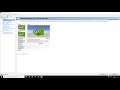 Nvidia Control Panel optimieren 2021
Nvidia Control Panel optimieren 2021 It Took Me a YEAR to Get This
It Took Me a YEAR to Get This The *BEST* FPS Boost Guide In Fortnite! - Dramatically Improve Performance!
The *BEST* FPS Boost Guide In Fortnite! - Dramatically Improve Performance! How to See Enemies Better in Warzone Pacific (Best Game, Visibility & Nvidia Settings)
How to See Enemies Better in Warzone Pacific (Best Game, Visibility & Nvidia Settings) How To Optimize Windows 10 for Gaming (2021) Increase FPS and Performance!
How To Optimize Windows 10 for Gaming (2021) Increase FPS and Performance! NIS (NVIDIA Image Scaling) Broken?! Be careful, can decrease performance!
NIS (NVIDIA Image Scaling) Broken?! Be careful, can decrease performance! Simple ways to increase GPU performance for FREE
Simple ways to increase GPU performance for FREE How to BOOST your FPS Guide! Warzone Pacific (Caldera)
How to BOOST your FPS Guide! Warzone Pacific (Caldera)