Use any GoPro as a webcam | GoPro webcam mode vs cheap capture card vs wireless | Free to $10
In Zoom, Microsoft Teams, OBS etc, including GoPro Hero 4 Silver & Black, Hero 5 Black, Hero 6 Black, Hero 2018, Hero 7 Black, Hero 8 Black and Hero 9 Black.
GoPros with their compact design and wide angle lenses, have the potential to make handy webcams for Zoom, Microsoft Teams or Skype. But only the latest models actually have a dedicated webcam mode.
In this video I’ll demonstrate three methods that between them let you use almost any GoPro as a webcam, even models released over 6 years ago.
I’ll be using an older Hero 5 Black, a brand new Hero 9 Black and last year’s Hero 8 Black and I’ll compare the various methods to each other, a MacBook Pro webcam, and an iPhone 11 and mirrorless camera both being used as webcams.
If you have a Hero 7 Black or newer you don’t have to spend any money to get this working. If you have an older model you’ll need a USB video capture card but the good news is these have come down in price - I’ll be using one I got for less than $10 and comparing it against one from Elgato costing almost 20 times the price!
--------
If you want to skip forward or back at any time in this video, please use the chapter markers YouTube creates from the timestamps down below and in the pinned comment.
--------
As an Amazon affiliate, I get a small commission from purchases made via any Amazon links.
Amazon links:
Budget USB capture card: https://geni.us/50eiPj (looks similar to the one I got from AliExpress but not 60fps: https://geni.us/aliexpresscapturecard)
Micro HDMI adapter: https://geni.us/69uE8
USB 3.0 extension cable: https://geni.us/PpCLz
Elgato Cam Link 4K: https://geni.us/NMgd
Elgato HD60 S+: https://geni.us/zdw4M
GoPro Hero 9 Black: https://geni.us/s1ryT
GoPro Hero 8 Black: https://geni.us/MvoMgm
Written article: http://thetechnologyman.com
GoPro webcam software PC & Mac: https://geni.us/goprowebcam
Use your phone as a webcam in Zoom: https://youtu.be/n7c-a9M52iw
For connecting to a PC see my other video: https://youtu.be/45Y4Mte158A
For a Mac, download (all free):
OBS: https://obsproject.com/
Sallar RTMP server Mac: https://github.com/sallar/mac-local-rtmp-server/releases
OBS Virtualcam plugin Mac: https://geni.us/virtualcammac
VB-Cable: https://vb-audio.com/Cable/
--------
You can find most of the recent tech I've reviewed recently all in one place on my Amazon page. I also have a list some of my recommended tech and my current camera equipment for filming:
UK: http://amazon.co.uk/shop/thetechnologyman
US: http://amazon.com/shop/thetechnologyman
--------
Music in video from:
Artlist.io
https://artlist.io/Gidon-708719 (2 months FREE with this link)
Epidemic Sound:
https://www.epidemicsound.com/referral/1piat9/ (FREE 30 day trial with this link)
--------
Timestamps:
0:00 Intro*
1:07 Overview* of three ways to use almost any GoPro as a webcam
2:32 Mounting options*. Various ways to mount your GoPro
3:23 Method 1*. GoPro's new native webcam mode. GoPro Hero 8, 9 and newer
4:32 Using in Zoom
4:43 Configurable options on a PC. Not resolution, only field of view and graphics card
5:29 Configurable options on a Mac. Can flip / mirror image and change resolution
6:13 Front LCD screen on Hero 8 and Hero 9
6:40 Keeping the Hero 9 front screen always on and choosing full screen or cropped view, running without battery
7:06 No audio, using OBS with external mic and adjusting lag via sync offset
7:36 Method 2*. Using a video capture card. Any GoPro with Micro HDMI port: GoPro Hero 4 Silver and Black, Hero 5 Black, Hero 6 Black, Hero 2018 model and the Hero 7 Black. And newer cameras with their media mod kit
8:02 Budget HDMI capture card and expensive Elgato HD60 S+
8:43 Adding micro HDMI to GoPro Hero 8 and newer with media mod kit
9:01 Plug in budget capture card to USB port
9:13 Enabling Live view to hide on-screen camera info
9:23 4K capture discussion
9:38 Connect GoPro via micro HDMI port
9:46 Selecting GoPro video and audio in Zoom
10:10 Setting up GoPro in OBS
10:53 Setting up external microphone in OBS
11:06 Enabling Live view on Hero 8 and Hero 9
11:34 Adjusting sync offset in OBS
11:46 Method 3*. Setting up a GoPro as a wireless webcam on a Mac. Any camera with GoPro Live feature, starting with the GoPro Hero 7 Black
12:18 A little too much delay for video conferencing, but other possible uses
12:34 Brief discussion of setup on PC - see https://youtu.be/45Y4Mte158A for further details
12:48 Setup on a Mac with Sallar RTMP server. Install software
13:06 Get IP address of Mac
13:07 Setup Live on GoPro app on a smartphone. Enter RTMP address
13:41 Stream Live feed to OBS on Mac
14:17 Sending this video to Zoom or other conferencing app
14:23 Using VB-Cable virtual sound card to send audio to Zoom etc
15:35 Image quality*. Comparing the quality of GoPro webcam mode, budget capture card, Elgato capture card, Live RTMP wireless mode, MacBook Pro webcam, iPhone via iVCam, mirrorless camera with budget capture card
16:47 Conclusions*
------
#gopro #goprohero9 #goprohero8
Видео Use any GoPro as a webcam | GoPro webcam mode vs cheap capture card vs wireless | Free to $10 канала The Technology Man
GoPros with their compact design and wide angle lenses, have the potential to make handy webcams for Zoom, Microsoft Teams or Skype. But only the latest models actually have a dedicated webcam mode.
In this video I’ll demonstrate three methods that between them let you use almost any GoPro as a webcam, even models released over 6 years ago.
I’ll be using an older Hero 5 Black, a brand new Hero 9 Black and last year’s Hero 8 Black and I’ll compare the various methods to each other, a MacBook Pro webcam, and an iPhone 11 and mirrorless camera both being used as webcams.
If you have a Hero 7 Black or newer you don’t have to spend any money to get this working. If you have an older model you’ll need a USB video capture card but the good news is these have come down in price - I’ll be using one I got for less than $10 and comparing it against one from Elgato costing almost 20 times the price!
--------
If you want to skip forward or back at any time in this video, please use the chapter markers YouTube creates from the timestamps down below and in the pinned comment.
--------
As an Amazon affiliate, I get a small commission from purchases made via any Amazon links.
Amazon links:
Budget USB capture card: https://geni.us/50eiPj (looks similar to the one I got from AliExpress but not 60fps: https://geni.us/aliexpresscapturecard)
Micro HDMI adapter: https://geni.us/69uE8
USB 3.0 extension cable: https://geni.us/PpCLz
Elgato Cam Link 4K: https://geni.us/NMgd
Elgato HD60 S+: https://geni.us/zdw4M
GoPro Hero 9 Black: https://geni.us/s1ryT
GoPro Hero 8 Black: https://geni.us/MvoMgm
Written article: http://thetechnologyman.com
GoPro webcam software PC & Mac: https://geni.us/goprowebcam
Use your phone as a webcam in Zoom: https://youtu.be/n7c-a9M52iw
For connecting to a PC see my other video: https://youtu.be/45Y4Mte158A
For a Mac, download (all free):
OBS: https://obsproject.com/
Sallar RTMP server Mac: https://github.com/sallar/mac-local-rtmp-server/releases
OBS Virtualcam plugin Mac: https://geni.us/virtualcammac
VB-Cable: https://vb-audio.com/Cable/
--------
You can find most of the recent tech I've reviewed recently all in one place on my Amazon page. I also have a list some of my recommended tech and my current camera equipment for filming:
UK: http://amazon.co.uk/shop/thetechnologyman
US: http://amazon.com/shop/thetechnologyman
--------
Music in video from:
Artlist.io
https://artlist.io/Gidon-708719 (2 months FREE with this link)
Epidemic Sound:
https://www.epidemicsound.com/referral/1piat9/ (FREE 30 day trial with this link)
--------
Timestamps:
0:00 Intro*
1:07 Overview* of three ways to use almost any GoPro as a webcam
2:32 Mounting options*. Various ways to mount your GoPro
3:23 Method 1*. GoPro's new native webcam mode. GoPro Hero 8, 9 and newer
4:32 Using in Zoom
4:43 Configurable options on a PC. Not resolution, only field of view and graphics card
5:29 Configurable options on a Mac. Can flip / mirror image and change resolution
6:13 Front LCD screen on Hero 8 and Hero 9
6:40 Keeping the Hero 9 front screen always on and choosing full screen or cropped view, running without battery
7:06 No audio, using OBS with external mic and adjusting lag via sync offset
7:36 Method 2*. Using a video capture card. Any GoPro with Micro HDMI port: GoPro Hero 4 Silver and Black, Hero 5 Black, Hero 6 Black, Hero 2018 model and the Hero 7 Black. And newer cameras with their media mod kit
8:02 Budget HDMI capture card and expensive Elgato HD60 S+
8:43 Adding micro HDMI to GoPro Hero 8 and newer with media mod kit
9:01 Plug in budget capture card to USB port
9:13 Enabling Live view to hide on-screen camera info
9:23 4K capture discussion
9:38 Connect GoPro via micro HDMI port
9:46 Selecting GoPro video and audio in Zoom
10:10 Setting up GoPro in OBS
10:53 Setting up external microphone in OBS
11:06 Enabling Live view on Hero 8 and Hero 9
11:34 Adjusting sync offset in OBS
11:46 Method 3*. Setting up a GoPro as a wireless webcam on a Mac. Any camera with GoPro Live feature, starting with the GoPro Hero 7 Black
12:18 A little too much delay for video conferencing, but other possible uses
12:34 Brief discussion of setup on PC - see https://youtu.be/45Y4Mte158A for further details
12:48 Setup on a Mac with Sallar RTMP server. Install software
13:06 Get IP address of Mac
13:07 Setup Live on GoPro app on a smartphone. Enter RTMP address
13:41 Stream Live feed to OBS on Mac
14:17 Sending this video to Zoom or other conferencing app
14:23 Using VB-Cable virtual sound card to send audio to Zoom etc
15:35 Image quality*. Comparing the quality of GoPro webcam mode, budget capture card, Elgato capture card, Live RTMP wireless mode, MacBook Pro webcam, iPhone via iVCam, mirrorless camera with budget capture card
16:47 Conclusions*
------
#gopro #goprohero9 #goprohero8
Видео Use any GoPro as a webcam | GoPro webcam mode vs cheap capture card vs wireless | Free to $10 канала The Technology Man
Показать
Комментарии отсутствуют
Информация о видео
Другие видео канала
 GoPro Webcam Mode! Setup guide for Zoom, OBS, Skype, Teams, and more!
GoPro Webcam Mode! Setup guide for Zoom, OBS, Skype, Teams, and more! Why Aren't You Using A GoPro As Your Webcam??
Why Aren't You Using A GoPro As Your Webcam?? BEST WEBCAM 2021 📸 | Webcam, Camcorder, or DSLR/Mirrorless? What They All Look Like
BEST WEBCAM 2021 📸 | Webcam, Camcorder, or DSLR/Mirrorless? What They All Look Like GoPro Hero 9 Black Beginners Guide and Tutorial | Getting Started
GoPro Hero 9 Black Beginners Guide and Tutorial | Getting Started Elgato's Cam Link 4K vs a Cheap Capture Card (Comparison)
Elgato's Cam Link 4K vs a Cheap Capture Card (Comparison) Building a FULL Streaming Setup on the Cheap!
Building a FULL Streaming Setup on the Cheap! How to Make Your Webcam Footage Look Better | Filmmaker Explains
How to Make Your Webcam Footage Look Better | Filmmaker Explains GoPro Hero 9 as a webcam! IT WORKS!!
GoPro Hero 9 as a webcam! IT WORKS!! your GoPro footage STILL SUCKS? // Let's Fix That
your GoPro footage STILL SUCKS? // Let's Fix That GoPro Hero 9 BEST webcam settings for HDMI out of Media Mod
GoPro Hero 9 BEST webcam settings for HDMI out of Media Mod How To Use A GoPro 3 As A Webcam For Live Streams & Video Calls
How To Use A GoPro 3 As A Webcam For Live Streams & Video Calls Why The GoPro is a FANTASTIC Webcam option for LIVE Streaming and How to set it up in OBS
Why The GoPro is a FANTASTIC Webcam option for LIVE Streaming and How to set it up in OBS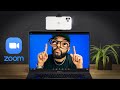 How To Use Your Smartphone As A Webcam for FREE!
How To Use Your Smartphone As A Webcam for FREE!
 Enhance Your ZOOM Video Conferencing Quality
Enhance Your ZOOM Video Conferencing Quality GoPro Hero 9 as a Webcam via HDMI Quality vs USB-C
GoPro Hero 9 as a Webcam via HDMI Quality vs USB-C GoPro Media Mod Review // Extensive Testing, Comparisons, Samples
GoPro Media Mod Review // Extensive Testing, Comparisons, Samples Setup GoPro Hero 9 As A Webcam In OBS In Under 4 Minutes
Setup GoPro Hero 9 As A Webcam In OBS In Under 4 Minutes Don't Buy A Webcam. Do This Instead.
Don't Buy A Webcam. Do This Instead. GoPro Hero 7 Black as a webcam - fixed overheating and video lag
GoPro Hero 7 Black as a webcam - fixed overheating and video lag