Skyroam Wi-Fi - mobile internet hotspot review
SKYROAM SOLIS review and coupon code: TechGadgetsCanada.com This small portable Wi-Fi hotspot called the Skyroam Solis is a travelers dream, in theory. In reality, it’s a finicky device that needs careful attention, pre-planning and a boatload of patience to use. But when it works… you’ll be thrilled, amazed and ecstatic.
The Solis is a small hockey puck-sized device that keeps you connected no matter where you are. You turn it on, and activate a pre-paid Daypass that grants you access to the internet for a full 24 hours.
Skyroam connects to cellular networks in 120 countries. Pretty much anywhere there’s cellular service, you’ll get internet.
I had a lot of trouble getting my Skyroam set up and working. If you’re having trouble with your Skyroam device, I hope these detailed instructions can help. For more, head to TechGadgetsCanada.com and search Skyroam for helpful tips.
As an aside, I don’t read other reviews of a product before I do my own. I don’t want anything to colour my personal experience. After I finished my Skyroam review, I went online to Amazon and read through the customer reviews. Many, many users have had major problems.
My best advice for using this device is to register and get logged in, and test the device BEFORE you depart on a trip.
Register your device and/or log into your account at https://bsp.skyroam.com/ehall/
Turn the Skyroam on using the power button on the side of the device. You’ll need to hold it for about 3-4 seconds. The tiny light on it should turn green. (If it turns red, that means the battery is low. Plug it in using the cable provided by Skyroam)
Wait for the Wi-Fi On light (the large round button on top of the device) to stop flashing.
On your phone, laptop or tablet, go to your device's Wi-Fi settings menu, and select your Skyroam device as your Wi-Fi option.
On that same device, go to a.skyroam.com and log into your account.
If the page doesn’t refresh or update, force refresh the web page on your laptop or smartphone's web browser after a couple minutes. It may take a dozen attempts and several minutes to connect. In my experience this was not unusual. Frustrating, but not unusual.
Go to Status along the bottom of the screen. Click it and it'll flip you another screen. You should now have the option to Start a Daypass. If not, refresh again.
When we finally got it working, we used the Skyroam to provide Wi-Fi for mapping, then used it to connect to the web and look up facts and info about our destination.
Of course, we were also able to get iMessages, emails and social media alerts too.
The battery life on Skyroam Solis was easily 12 hours.
Overall review of Skyroam Solis Wi-Fi hotspot
Once I got the Skyroam Solis working, it was outstanding, and made our extended trip so much more enjoyable. We were able to stay connected to our work, to family, via social media when we wanted to, and we were able to find our way around easily using Google maps.
I can’t underline enough how important it is for you to get the device working before you go on your trip.
Overall, I can definitely recommend Skyroam as a reliable, infinitely handy Wi-Fi hotspot device for your next trip abroad.
You can buy a Skyroam for $149USD or rent one all from Skyroam’s website. If you use the code TECHGADGETSCANADA you can get 10% off your purchase.
I really enjoyed my Skyroam experience and plan to continue using it, so I’ve activated their affiliate links at TechGadgetsCanada.com. This means if you purchase a Skyroam by clicking there I get a small commission for referring you. For that I thank you very much for considering purchasing using one of these links as it helps keep the old blog afloat.
Видео Skyroam Wi-Fi - mobile internet hotspot review канала Erin Lawrence
The Solis is a small hockey puck-sized device that keeps you connected no matter where you are. You turn it on, and activate a pre-paid Daypass that grants you access to the internet for a full 24 hours.
Skyroam connects to cellular networks in 120 countries. Pretty much anywhere there’s cellular service, you’ll get internet.
I had a lot of trouble getting my Skyroam set up and working. If you’re having trouble with your Skyroam device, I hope these detailed instructions can help. For more, head to TechGadgetsCanada.com and search Skyroam for helpful tips.
As an aside, I don’t read other reviews of a product before I do my own. I don’t want anything to colour my personal experience. After I finished my Skyroam review, I went online to Amazon and read through the customer reviews. Many, many users have had major problems.
My best advice for using this device is to register and get logged in, and test the device BEFORE you depart on a trip.
Register your device and/or log into your account at https://bsp.skyroam.com/ehall/
Turn the Skyroam on using the power button on the side of the device. You’ll need to hold it for about 3-4 seconds. The tiny light on it should turn green. (If it turns red, that means the battery is low. Plug it in using the cable provided by Skyroam)
Wait for the Wi-Fi On light (the large round button on top of the device) to stop flashing.
On your phone, laptop or tablet, go to your device's Wi-Fi settings menu, and select your Skyroam device as your Wi-Fi option.
On that same device, go to a.skyroam.com and log into your account.
If the page doesn’t refresh or update, force refresh the web page on your laptop or smartphone's web browser after a couple minutes. It may take a dozen attempts and several minutes to connect. In my experience this was not unusual. Frustrating, but not unusual.
Go to Status along the bottom of the screen. Click it and it'll flip you another screen. You should now have the option to Start a Daypass. If not, refresh again.
When we finally got it working, we used the Skyroam to provide Wi-Fi for mapping, then used it to connect to the web and look up facts and info about our destination.
Of course, we were also able to get iMessages, emails and social media alerts too.
The battery life on Skyroam Solis was easily 12 hours.
Overall review of Skyroam Solis Wi-Fi hotspot
Once I got the Skyroam Solis working, it was outstanding, and made our extended trip so much more enjoyable. We were able to stay connected to our work, to family, via social media when we wanted to, and we were able to find our way around easily using Google maps.
I can’t underline enough how important it is for you to get the device working before you go on your trip.
Overall, I can definitely recommend Skyroam as a reliable, infinitely handy Wi-Fi hotspot device for your next trip abroad.
You can buy a Skyroam for $149USD or rent one all from Skyroam’s website. If you use the code TECHGADGETSCANADA you can get 10% off your purchase.
I really enjoyed my Skyroam experience and plan to continue using it, so I’ve activated their affiliate links at TechGadgetsCanada.com. This means if you purchase a Skyroam by clicking there I get a small commission for referring you. For that I thank you very much for considering purchasing using one of these links as it helps keep the old blog afloat.
Видео Skyroam Wi-Fi - mobile internet hotspot review канала Erin Lawrence
Показать
Комментарии отсутствуют
Информация о видео
Другие видео канала
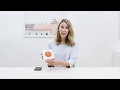 Skyroam Solis X WiFi Smartspot - Full Review
Skyroam Solis X WiFi Smartspot - Full Review Which Jetpack is Best? Understanding LTE Modem Specs
Which Jetpack is Best? Understanding LTE Modem Specs Best Mobile Wifi Hotspot - Skyroam Solis Reviews & DISCOUNT CODE
Best Mobile Wifi Hotspot - Skyroam Solis Reviews & DISCOUNT CODE Unlimited 4G Hotspot for $20 per Month!
Unlimited 4G Hotspot for $20 per Month! Cricket Wireless Releases 100GB Data Only Hotspot Plan & 5G Access
Cricket Wireless Releases 100GB Data Only Hotspot Plan & 5G Access Skyroam Solis Review
Skyroam Solis Review Rural Internet Solution Netgear Nighthawk
Rural Internet Solution Netgear Nighthawk The Best RV Internet and Cell Solutions for Speed and Signal.
The Best RV Internet and Cell Solutions for Speed and Signal. What's the difference between the Solis and NEW Solis X? Top Skyroam Questions Answered
What's the difference between the Solis and NEW Solis X? Top Skyroam Questions Answered Google Fi turned off our International Service: How Skyroam Fixed our Problem
Google Fi turned off our International Service: How Skyroam Fixed our Problem Internet on the Go - Review of Portable Internet available from Walmart
Internet on the Go - Review of Portable Internet available from Walmart Skyroam. Wi-Fi anywhere. Unboxing - Set-up - App review.#Skyroam #tech #travel #WiFi
Skyroam. Wi-Fi anywhere. Unboxing - Set-up - App review.#Skyroam #tech #travel #WiFi Unlimited Data 4G LTE Fast Hotspot | No Contract | No throttling | Up to 20 Devices | Wirelessbuy
Unlimited Data 4G LTE Fast Hotspot | No Contract | No throttling | Up to 20 Devices | Wirelessbuy SkyRoam Releases Solis X- Global WiFi Smartspot (Unlimited Data - $99/mo??)
SkyRoam Releases Solis X- Global WiFi Smartspot (Unlimited Data - $99/mo??) RV Wifi Solutions - $20 a month AT&T Wireless Mobley LTE Review 📶 // Winnebago RV Family
RV Wifi Solutions - $20 a month AT&T Wireless Mobley LTE Review 📶 // Winnebago RV Family GlocalMe G4 Pro Review
GlocalMe G4 Pro Review Skyroam Solis GoData review
Skyroam Solis GoData review How to get fast internet in 130 countries with Skyroam Solis
How to get fast internet in 130 countries with Skyroam Solis Episode 2 - Traveling abroad and working internationally? SEE THIS!
Episode 2 - Traveling abroad and working internationally? SEE THIS!