Apple Watch User Guide & Tutorial! (Apple Watch Control Center & Settings!)
Apple Watch User Guide & Tutorial! (Apple Watch Control Center & Settings!)
Part 3
Part 1: Apple Watch Basics!: https://youtu.be/boyGoWsi7DI
Part 2: Customize Your Apple Watch Face!: https://youtu.be/XQMfoKaAZMw
Part 4: Watch Apps, Recommendations, Q&As: https://youtu.be/OOPULqS4mNI
Subscribe For Tech Videos including Tech How To’s with New Videos Every Week!
Welcome to the Apple Watch user guide & tutorial. This is part 3 of 4, where we go over Apple Watch control centre & explore the Apple Watch’s settings to help you personalize your watch to make it better fit your needs!
Access the Apple Watches control center from the main watch face by swiping up! To close control centre at any time just swipe down.
Lets go over each option in control centre, starting with the battery percentage. At a glance this tells you the battery charge on your Apple Watch, if you tap it you can get even more detail & the option to activate “power reserve” which is kind of like the low power mode on your iPhone. & if you use AirPods & they are connected to your Apple Watch or iPhone you can even see their battery level!
If you have an Apple Watch series 3 with cellular you’ll have two additional options the rest of us don’t have, Cellular & Wifi on/off toggles. They operate similar to how they do on iPhones control centre.
Next is AirPlane mode, this turns off all of the radio transmitters on your Apple Watch. Then you have a little button that will ping your iPhone for you & make it emit a tone to help you find it, & if you press & hold the button it will make the iPhones light flash. Then we have the flashlight, it turns the Apple Watch screen white! Then you have the do not disturb toggle, which operates the same as on iPhone. Then we have the theatre mode toggle. theatre mode turns on Silent Mode, & the screen stays dark until you tap or press a button. Next silent mode toggle that mutes any audio to keep your Apple Watch quiet. & then we have the connect an audio device that allows you to connect bluetooth speakers, headphones & other compatible devices.
If you have the Apple Watch series 2 or 3 that are water resistant you will also have the water lock option. Use the Water Lock to prevent accidental taps while swimming as this option locks the watch & makes you rotate the digital crown to unlock the watch & blast any water out of the speaker port that may still be present.
Lets go through the Apple Watch Settings. The first option is the time menu. In this menu the Apple Watch gives you the option to set the time on your Apple Watch ahead if you so desire! Then we have the bluetooth menu, this looks a bit deeper than the one from control centre, but essentially does the same thing. Then we have the do not disturb menu that contains the toggle in control centre & shows you the schedule if one is setup on your iPhone. There are many preferences in the general menu. The watch orientation setting is located in this menu, that lets you pick with wrist you wear the Apple Watch on. There’s also the particulars for the screen wake settings, the nightstand mode toggle, accessibility options & even some particulars for the workout app! I would recommend looking through this menu at least once at some point. The last option in the general settings menu is the reset button, remember to avoid this button!
Back to the main level of the settings app you have the sound & haptics settings that let you set the watch alert volume, the haptic strength & whether or not micky & mini mouse speak the time on touch! & finally the Passcode menu where you can setup the security preferences of your Apple Watch.
You can access the majority of these options & more from the watch app on your iPhone in the my watch tab with even deeper control over things like what third party complications are available to choose, the app layout for grid mode, the particulars of the watches dock as discussed before & a slightly more detailed general menu, brightness & text size, sounds & haptics, passcode settings & privacy menus. These are definitely worth your time to check out.
As I said earlier, this is part 3 of 4 of my Apple Watch user guide & tutorial. Check out Part 4 where I briefly talk about useful built in watch apps, how to get third party watch apps with some app recommendations, & answer some popular miscellaneous Apple Watch questions. I would also recommend checking out the other three parts as well if you haven’t already. Links at the top of the description!
If you enjoyed this video or found it helpful feel free to give it a thumbs up! & don’t forget to subscribe to the channel for more tech videos including tech how to’s every week!
As always, thanks for watching & I’ll see you in the next one!
Song: MBB - Waves (Vlog No Copyright Music)
Music provided by Vlog No Copyright Music.
Video Link: https://youtu.be/cGS8kWFYOdI
Видео Apple Watch User Guide & Tutorial! (Apple Watch Control Center & Settings!) канала Tech IRL
Part 3
Part 1: Apple Watch Basics!: https://youtu.be/boyGoWsi7DI
Part 2: Customize Your Apple Watch Face!: https://youtu.be/XQMfoKaAZMw
Part 4: Watch Apps, Recommendations, Q&As: https://youtu.be/OOPULqS4mNI
Subscribe For Tech Videos including Tech How To’s with New Videos Every Week!
Welcome to the Apple Watch user guide & tutorial. This is part 3 of 4, where we go over Apple Watch control centre & explore the Apple Watch’s settings to help you personalize your watch to make it better fit your needs!
Access the Apple Watches control center from the main watch face by swiping up! To close control centre at any time just swipe down.
Lets go over each option in control centre, starting with the battery percentage. At a glance this tells you the battery charge on your Apple Watch, if you tap it you can get even more detail & the option to activate “power reserve” which is kind of like the low power mode on your iPhone. & if you use AirPods & they are connected to your Apple Watch or iPhone you can even see their battery level!
If you have an Apple Watch series 3 with cellular you’ll have two additional options the rest of us don’t have, Cellular & Wifi on/off toggles. They operate similar to how they do on iPhones control centre.
Next is AirPlane mode, this turns off all of the radio transmitters on your Apple Watch. Then you have a little button that will ping your iPhone for you & make it emit a tone to help you find it, & if you press & hold the button it will make the iPhones light flash. Then we have the flashlight, it turns the Apple Watch screen white! Then you have the do not disturb toggle, which operates the same as on iPhone. Then we have the theatre mode toggle. theatre mode turns on Silent Mode, & the screen stays dark until you tap or press a button. Next silent mode toggle that mutes any audio to keep your Apple Watch quiet. & then we have the connect an audio device that allows you to connect bluetooth speakers, headphones & other compatible devices.
If you have the Apple Watch series 2 or 3 that are water resistant you will also have the water lock option. Use the Water Lock to prevent accidental taps while swimming as this option locks the watch & makes you rotate the digital crown to unlock the watch & blast any water out of the speaker port that may still be present.
Lets go through the Apple Watch Settings. The first option is the time menu. In this menu the Apple Watch gives you the option to set the time on your Apple Watch ahead if you so desire! Then we have the bluetooth menu, this looks a bit deeper than the one from control centre, but essentially does the same thing. Then we have the do not disturb menu that contains the toggle in control centre & shows you the schedule if one is setup on your iPhone. There are many preferences in the general menu. The watch orientation setting is located in this menu, that lets you pick with wrist you wear the Apple Watch on. There’s also the particulars for the screen wake settings, the nightstand mode toggle, accessibility options & even some particulars for the workout app! I would recommend looking through this menu at least once at some point. The last option in the general settings menu is the reset button, remember to avoid this button!
Back to the main level of the settings app you have the sound & haptics settings that let you set the watch alert volume, the haptic strength & whether or not micky & mini mouse speak the time on touch! & finally the Passcode menu where you can setup the security preferences of your Apple Watch.
You can access the majority of these options & more from the watch app on your iPhone in the my watch tab with even deeper control over things like what third party complications are available to choose, the app layout for grid mode, the particulars of the watches dock as discussed before & a slightly more detailed general menu, brightness & text size, sounds & haptics, passcode settings & privacy menus. These are definitely worth your time to check out.
As I said earlier, this is part 3 of 4 of my Apple Watch user guide & tutorial. Check out Part 4 where I briefly talk about useful built in watch apps, how to get third party watch apps with some app recommendations, & answer some popular miscellaneous Apple Watch questions. I would also recommend checking out the other three parts as well if you haven’t already. Links at the top of the description!
If you enjoyed this video or found it helpful feel free to give it a thumbs up! & don’t forget to subscribe to the channel for more tech videos including tech how to’s every week!
As always, thanks for watching & I’ll see you in the next one!
Song: MBB - Waves (Vlog No Copyright Music)
Music provided by Vlog No Copyright Music.
Video Link: https://youtu.be/cGS8kWFYOdI
Видео Apple Watch User Guide & Tutorial! (Apple Watch Control Center & Settings!) канала Tech IRL
Показать
Комментарии отсутствуют
Информация о видео
Другие видео канала
 Apple Watch User Guide & Tutorial! (Watch Apps, Recommendations, Q&As!)
Apple Watch User Guide & Tutorial! (Watch Apps, Recommendations, Q&As!) Apple Watch - Complete Beginners Guide
Apple Watch - Complete Beginners Guide Improve Apple Watch battery life (Tips & Tricks)
Improve Apple Watch battery life (Tips & Tricks) Apple Watch: How to Make and Recieve Phone Calls
Apple Watch: How to Make and Recieve Phone Calls Apple Watch Basics: Getting Started - Basic Operations, Phone Calls, Messages and More!
Apple Watch Basics: Getting Started - Basic Operations, Phone Calls, Messages and More! Connect AirPods on Apple Watch and How to Connect Any Bluetooth Speaker or Headphones!
Connect AirPods on Apple Watch and How to Connect Any Bluetooth Speaker or Headphones! How to Set up Your New Apple Watch - A Comprehensive Guide
How to Set up Your New Apple Watch - A Comprehensive Guide 15 Apple Watch Settings You Should TURN OFF !
15 Apple Watch Settings You Should TURN OFF ! 50 Best Tips & Tricks for Apple Watch Series 4
50 Best Tips & Tricks for Apple Watch Series 4 Apple Watch User Guide & Tutorial! (Apple Watch Basics!)
Apple Watch User Guide & Tutorial! (Apple Watch Basics!) 50 Best Tips & Tricks for Apple Watch Series 5
50 Best Tips & Tricks for Apple Watch Series 5 Apple Watch User Guide & Tutorial! (Customize Your Apple Watch Face!)
Apple Watch User Guide & Tutorial! (Customize Your Apple Watch Face!) Apple Watch Series 3 Unboxing, Initial Setup is it STILL Worth it?
Apple Watch Series 3 Unboxing, Initial Setup is it STILL Worth it? 10 helpful Apple Watch tips you should know - Apple Support
10 helpful Apple Watch tips you should know - Apple Support Apple Watch - FULL TUTORIAL
Apple Watch - FULL TUTORIAL Apple Watch 4 - Best Apps You Need (Top 6)
Apple Watch 4 - Best Apps You Need (Top 6) Apple Watch Series 3 | Tips and Tricks 2017
Apple Watch Series 3 | Tips and Tricks 2017 Apple Watch Series 5 - First 10 Things To Do! (Extra Hidden Features)
Apple Watch Series 5 - First 10 Things To Do! (Extra Hidden Features) 7 Tips Every Apple Watch Owner SHOULD Know!
7 Tips Every Apple Watch Owner SHOULD Know!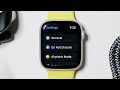 Unbelievably Useful Apple Watch Settings (watchOS 6)
Unbelievably Useful Apple Watch Settings (watchOS 6)