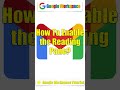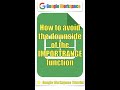How To Animate The Object | Google Slides Tutorial 11
In this lesson, we'll explore:
0:00 Getting started.
0:33 The Motion sidebar.
2:37 Practical Motion Exercise.
All explanations are simple and to the point.
#GoogleForEducation #GoogleWorkspace #GoogleSlides
If you found this video helpful, give us an old like and share it with some people you think this could be helpful for. And if you're not already a subscriber, make sure to hit the subscribe button and also the notification bell to be notified every time a video is uploaded
Useful Link:
Google Slides training:
https://support.google.com/a/users/answer/9282488
The whole playlist link:
https://youtube.com/playlist?list=PLyZklaIlJ-rfdYOYWTM9HH-kZrw-zwY6j
Follow us on Pinterest:
https://www.pinterest.it/GoogleWorkspaceTutorial/_created/
Welcome back, Educators.
Let's animate the objects on the first slide.
We’ll do together this practical exercise step by step.
We’ll animate six shapes and two text boxes.
Before starting the exercise, let’s take a look at the Motion sidebar.
To open it, click Motion on the View menu.
There are 2 sections, the Slide transition, and the Object animations.
For this lesson, we’ll explore the Object animations section.
There are a lot of types of animation that we could add to the object.
We could add many types of animation to the same object.
We could delete the animation by clicking the icon on the left side.
We could also arrange the sequence of the animations by moving them up or down.
We could change the duration of the motion. A screen tip appears to indicate the duration by second.
To test the motion of the objects, click Play.
Notice the little orange arrow that moves to indicate the object in motion.
Select the shape, then click animate on the toolbar.
The motion sidebar will open.
We could specify:
Animation type
Start condition
Duration
For the first shape, we’ll choose:
Animation type: Fly in from right.
Start condition: With previous.
Duration: 1 second.
Select the second shape, then click Add animation.
For the second shape, we’ll choose:
Animation type: Fly in from left.
Start condition: With previous.
Duration: 1 second.
Select the Title, then click Add animation.
For the Title, we’ll choose:
Animation type: Fly in from top.
Start condition: With previous.
Duration: 1 second.
Select the Subtitle, then click Add animation.
For the Subtitle, we’ll choose:
Animation type: Fly in from bottom.
Start condition: With previous.
Duration: 1 second.
Select the third shape, then click Add animation.
Animation type: Zoom in.
Start condition: After previous.
Duration: 1 second.
Select the fourth shape, then click Add animation.
Animation type: Fade in.
Start condition: With previous.
Duration: 5 seconds.
Select the fifth shape, then click Add animation.
Animation type: Fade in.
Start condition: With previous.
Duration: 5 seconds.
Select the sixth shape, then click Add animation.
Animation type: Fade in.
Start condition: With previous.
Duration: 5 seconds.
And now, click the Present button to see the final result.
That’s it, have fun. Thanks for watching.
If you like the video, please give us a thumbs up.
And subscribe to our channel.
Видео How To Animate The Object | Google Slides Tutorial 11 канала Google Workspace Tutorial
0:00 Getting started.
0:33 The Motion sidebar.
2:37 Practical Motion Exercise.
All explanations are simple and to the point.
#GoogleForEducation #GoogleWorkspace #GoogleSlides
If you found this video helpful, give us an old like and share it with some people you think this could be helpful for. And if you're not already a subscriber, make sure to hit the subscribe button and also the notification bell to be notified every time a video is uploaded
Useful Link:
Google Slides training:
https://support.google.com/a/users/answer/9282488
The whole playlist link:
https://youtube.com/playlist?list=PLyZklaIlJ-rfdYOYWTM9HH-kZrw-zwY6j
Follow us on Pinterest:
https://www.pinterest.it/GoogleWorkspaceTutorial/_created/
Welcome back, Educators.
Let's animate the objects on the first slide.
We’ll do together this practical exercise step by step.
We’ll animate six shapes and two text boxes.
Before starting the exercise, let’s take a look at the Motion sidebar.
To open it, click Motion on the View menu.
There are 2 sections, the Slide transition, and the Object animations.
For this lesson, we’ll explore the Object animations section.
There are a lot of types of animation that we could add to the object.
We could add many types of animation to the same object.
We could delete the animation by clicking the icon on the left side.
We could also arrange the sequence of the animations by moving them up or down.
We could change the duration of the motion. A screen tip appears to indicate the duration by second.
To test the motion of the objects, click Play.
Notice the little orange arrow that moves to indicate the object in motion.
Select the shape, then click animate on the toolbar.
The motion sidebar will open.
We could specify:
Animation type
Start condition
Duration
For the first shape, we’ll choose:
Animation type: Fly in from right.
Start condition: With previous.
Duration: 1 second.
Select the second shape, then click Add animation.
For the second shape, we’ll choose:
Animation type: Fly in from left.
Start condition: With previous.
Duration: 1 second.
Select the Title, then click Add animation.
For the Title, we’ll choose:
Animation type: Fly in from top.
Start condition: With previous.
Duration: 1 second.
Select the Subtitle, then click Add animation.
For the Subtitle, we’ll choose:
Animation type: Fly in from bottom.
Start condition: With previous.
Duration: 1 second.
Select the third shape, then click Add animation.
Animation type: Zoom in.
Start condition: After previous.
Duration: 1 second.
Select the fourth shape, then click Add animation.
Animation type: Fade in.
Start condition: With previous.
Duration: 5 seconds.
Select the fifth shape, then click Add animation.
Animation type: Fade in.
Start condition: With previous.
Duration: 5 seconds.
Select the sixth shape, then click Add animation.
Animation type: Fade in.
Start condition: With previous.
Duration: 5 seconds.
And now, click the Present button to see the final result.
That’s it, have fun. Thanks for watching.
If you like the video, please give us a thumbs up.
And subscribe to our channel.
Видео How To Animate The Object | Google Slides Tutorial 11 канала Google Workspace Tutorial
technology integration google slides google slides tutorial make presentations with google what can google slides do google slides for beginners how to use google slides how to make a presentation presentation how to create a presentation presentation skills tips and tricks new Google Slides google apps for education Blended learning Flipped learning Google Workspace teaching online Google for Education The Motion sidebar The Motion Exercise
Комментарии отсутствуют
Информация о видео
20 мая 2021 г. 3:45:17
00:05:36
Другие видео канала